Features you'll get with Magisk
- Amending or allocating the system without changing its status from official to modified.
- Root any Android device using an open source tool.
- Managing root permissions, as well as using the fingerprint sensor to allow or deny these permissions.
- Skip Google SafetyNet checks even when rooted.
- Use all banking applications as well as security and privacy applications on your device with the presence of the root.
- Remove kernel protection features such as Dm-Varity or ForceEncrypt.
- Adding features and features to the system using Magisk add-ons / modules.
Necessary requirements
- With similar explanations, we always recommend that you make a backup copy of your Android device in order to preserve the contents of the phone memory in case anything wrong happens.
- Install TWRP on your Android device ( for the first method ).
- In case you are using ( Method 2 ) then you will need to install ADB & Fastboot tools on your desktop.
- For the second method as well, you need to have the boot.img file (you will find it in the official ROM of your phone).
- You can get it from Firmware.mobi , or by searching for your phone's version specifically on the developer forum .
Download Magisk-v21.1.ZIP , Magisk-v8.0.3.apk
| Tool name | Magisk Manager |
| Last updated | December 3, 2020 |
| Android version required | 4.2+ |
| Number of downloads | 50,000,000+ |
| Application size | 3.01 MB |
| Programmer | Topjohnwu |
| Basic function | Root and hide it from banking applications on Android |
The following download links have been collected directly from the official XDA page as well as GitHub (see the source link below) to ensure that you download the latest version of Magisk if you are reading these steps long after writing them. On our part, we will try to update these links every time new versions become available, but you should also visit the source link to ensure that you are downloading the latest versions of Magisk.
- Version Magisk 21.1 .ZIP stable: Magisk-V21.1.zip
- Application Magisk Manager V8.0.3 (to manage the powers of your root): MagiskManager-8.0.3.apk
- Magisk Uninstaller File (to delete / uninstall Magisk ): Magisk-uninstaller-20201113.zip
- All versions of Magisk Manager: MagiskManager Releases
Install Magisk: Root all Android devices
Now, there are two methods through which you can install Magisk on your Android device. The first method below is by using TWRP to flash Magisk.zip - the one we recommend. In the event that TWRP recovery is not available for your device yet, or you do not want to use it for some reason, then the second method will appear here through which you can install Magisk without recovery. This method allows you to patch the Boot.img file from the official ROM, then modify it and flash it inside the system kernel of your smartphone. I know you may be distracted or not understanding what we're talking about, but don't worry we'll be explaining all the steps in detail below.
Install Magisk ZIP using TWRP
- Download the latest version of Magisk, then transfer it to your phone memory (internal or external).
- Restart the phone into the dedicated recovery mode using the combination of buttons for your device (varies from device to device).
- You can also boot the phone into the recovery (if connected to a computer) using the following ADB command line:
adb reboot recovery
- Now after booting into the recovery, from the main menu click on the Install button .
- Browse the memory files (head to the location of the Magisk ZIP file ) and select it, then drag the Swipe button at the bottom to install it.
- Once the magisk is finished flashing, restart the phone using the Reboot System button.
And when the phone reboots in the system again, now it's time to download and install MagiskManager.APK on your phone (in case you didn't already find it in the list of applications). In the event that your phone does not have a dedicated recovery or you do not want to install it for some reason, then you will need to follow the instructions of the second method which is to install Magisk Manager without recovery using the modified boot.img method.
Inject the official boot.img file to root
- First, you will need to obtain the BOOT.IMG file for your current phone's system version, Firmware.mobi .
- Transfer boot.img file to phone memory (internal / external).
- Download the latest version of the Magisk.apk app then install it on the phone.
- From the mobile app, head over to the Magisk Manager app and launch it.
- From inside Magisk, click the Install button - then choose Install again.
- Now click on the Patch Boot Image File option .
- Now browse the phone memory files to the img file that you downloaded in the first step and choose it.
- Wait for Magisk to do what it's doing and patch the bot inside the phone.
- Once done, copy the img file from / sdcard / Downloads / to C: \ adb or where you have ADB tools on your computer.
- Now in the ADB folder - click on the SHIFT button with the right mouse button (right click) at the same time and select Open command window here to open the ADB command line interface. Then connect the phone to the computer via the USB cable.
- In the black command window in front of you, restart your Android device into Bootloader / Fastboot mode .
- Now you will need to flash / install the img file (which I moved to the phone memory in the first steps) in order to install Magisk and root the phone without having to use TWRP recovery by using the following command line:
fastboot flash boot patched_boot.img
- Once the flashing has finished, restart the phone again using the following command:
fastboot reboot
And when your device returns to the system again, run the Magisk Manager app one last time to ensure the installation was successful. You can also download several different plugins / modules from the Downloads section of the app or from XDA . The official usage instructions also may be helpful in introducing you to how to deal with Magisk, as well as knowing what Magisk's capabilities are and what it is capable of doing.
Uninstalling Magisk: Root Uninstall Steps
Now, what if you want to delete or uninstall Magisk and get rid of the root of your phone for any reason, then the following steps will help you to permanently delete your magisk from your Android device. The most popular way to delete Magisk from the phone is through the app itself. But remember, before you remove Magisk, you must first disable / delete all Magisk add-ons that you have installed on it.
- From the mobile app, head over to the Magisk Manager app and launch it.
- Now click on the "Uninstall" option in the main application screen.
- Now you will notice another popup message asking you to confirm deleting Magisk from the phone.

- Now choose “COMPLETE UNINSTALL” to completely remove the Magisk application as well as remove and delete the root as well.
- When your phone is restored to its official condition, restart it.
- Finally, uninstall the Magisk Manager app like any other app.
Beyond root
Only now can you use Magisk Manager to try the best Magisk models / add-ons and enjoy all the root privileges of the applications you need, and you can confirm the presence of the root by using the Root Checker app . On the other hand, you can now easily flash and try all modified ROMs , since the phone now has a dedicated TWRP recovery.
Have you finished root successfully? Share the Article
Magisk Manager

Majestic is a popular and easy way to root it developed by topjohnwu, which allows the user to modify all parts of the software without prejudice to any part of the internal system roots, which distinguishes it from other methods by being less dangerous and through which you can easily hide the root and maintain the status of your official phone (in In case you do not want to change it to a modified). Magisk Manager is also a good alternative to the SuperSU app - in fact I personally consider it better.
Price: 0.00
Price Currency: USD
Operating System: Android
Application Category: Developer

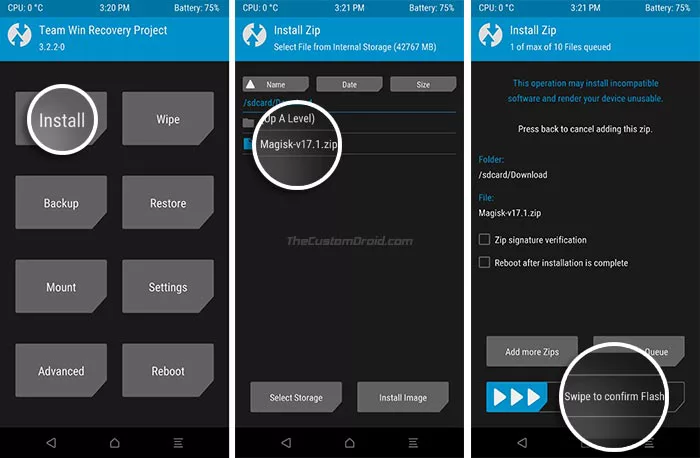






.png)